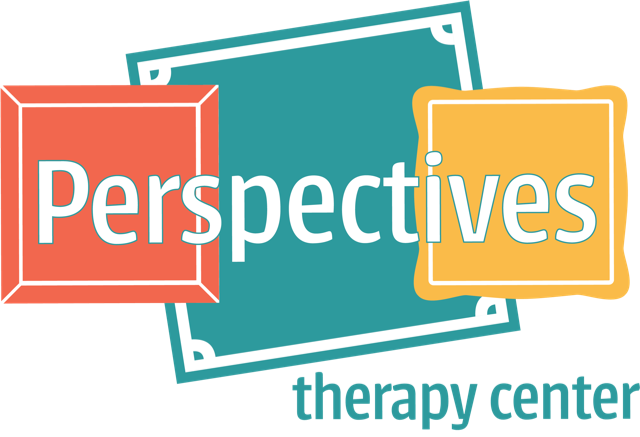What is Telehealth?
Through audio and video over the internet, you can meet with your clinician on the go from your laptop, tablet, or your mobile device (iOS or Android) – it's your choice.
What equipment do I need?
To participate in Telehealth appointments, you will need the following:
A computer (laptop or desktop): Newer devices (purchased in the last two years) will be better equipped for Telehealth appointments.
An integrated or external microphone
An integrated or external web camera
An internet connection that is at least 10mbps: For optimal results, a reliable, high-speed internet connection with a bandwidth of at least 10 mbps will minimize connection issues and provide the best quality. We recommend using this Pre-call Tool to check your internet connection.
Will I have to install or download anything in order to join the appointment?
You will be able to easily and effortlessly join the appointment by simply clicking the unique link your clinician provides to you via text or email. You will not have to:
Download or install software or extensions.
Enter a password or ID to access the session.
Create an account or login into an account.
We do offer a mobile app that you have the option to download if you prefer to use a mobile device rather than a laptop or desktop for their session. Simply search for Telehealth by SimplePractice.
Can I get reminders about Telehealth appointments?
Absolutely! When enabled, you will get a 10-minute text reminder and/or a 10-minute email reminder:
The text reminder directs you to check your email
The email reminder includes the link to the Telehealth appointment
Note: If you have already consented to receiving text and/or email reminders, you will continue to receive them for Telehealth appointments as well.
How should I prepare my space for a Telehealth appointment?
When setting up your space for your Telehealth appointment, pay special attention to furniture placement, lighting, acoustics, and wall color. Identify a suitable room that is quiet, private, and free of distractions. To keep background noise to a minimum, close any doors and shut any windows. Consider hanging a “do not disturb” sign on the door to avoid interruptions.
What can I expect in terms of the sound and video quality?
Connection issues can be caused by a variety of outside factors such as low quality or older equipment or an overloaded computer (e.g., too many programs running), but in general, poor video quality is attributable to a poor internet connection. Here are some basic steps that can improve the overall quality:
Use wired Ethernet instead of wifi whenever possible. Wifi will work, but you may experience a lag and interference, which can make your video and audio choppy. Wired internet will give you a much smoother, more consistent experience.
Test your internet connection speed. Google provides an easy way to test your internet connection directly from the google homepage. Simply search: internet speed test. Click the blue button that says Run Speed Test. If it is under 10mbps and you’re using wifi, try using a wired internet connection or restarting your router.
Close other programs. If you have several programs running in the background, closing them will almost certainly improve the quality.
Adjust your light. Some small lighting tweaks that can have a huge impact including placing a lamp or other light source behind your monitor, pointed toward you. Also, make sure you don’t have too much light behind you. If you’re on a laptop, make sure the camera is at eye level and not pointing up at the ceiling lights, or down at the floor.
What if I'm having issues on the web version?
You can solve many issues you experience on a laptop/desktop by following these troubleshooting steps:
Confirm that you have a reliable Internet connection. We recommend this Pre-call Tool.
Confirm that your laptop/desktop meets the hardware and software requirements. The Pre-call Tool mentioned above can also confirm this for you.
Confirm that your speakers and volume control both work. You can use another app that plays sound to make sure these both work.
Confirm that your computer can play video. We recommend trying to watch a video on YouTube.
Confirm that you have granted permissions for the browser to use the camera and / or the microphone.
Clear your browser cache.
Reload the page.
Restart the browser.
Use another supported browser (Chrome or FireFox).
Restart your computer.
You can start troubleshooting for Web-related issues at the step that seems most relevant for the issue that you're currently experiencing.
What do I do if I'm having audio issues?
Follow these steps to verify your computer can capture and play audio:
Be sure your volume is not muted. This is a common cause for not being able to hear audio.
Check that your computer is using the correct audio device. Applications that use sound usually let you select a source.
Try to use a headset or speakers to confirm your computer can play audio.
Close any open media player (Spotify, Facebook, etc.).
Applications and media players can get control of your speakers and not let go until closed.
Your browser settings can get corrupted and prevent your audio from working properly.
Clear your browser cache of cookies and reopen the site.
Update your web browser to the latest version.
If you’re using a dedicated sound card, be sure to update its drivers.
Reboot your computer and try to play audio again.
What about if I'm having connectivity issues?
Connectivity is important for high quality video and audio sessions. It’s not enough to be able to connect, you need a quality connection. Follow these steps to make sure that you have a sufficiently fast, robust connection:
Confirm that you're connected to the fastest connection available.
It’s easy to connect to a less performant network accidentally (move around the house/office).
Disable/enable network connection.
Reboot, if necessary to restore connection.
If you can connect to the Internet, you can use our recommended Pre-call Tool.